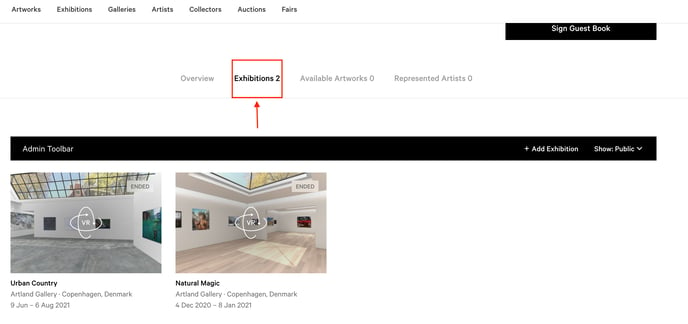This guide will walk you through the basics of creating a Viewing Room in the gallery admin system.
This article is divided into the following sections:
With Artland Viewing Rooms you can create and curate online curations or exhibitions to send directly to your clients. The tool displays two-dimensional artworks in a virtual space, in order to provide a scale with a physical object (bench). In this way you provide your collectors with the best options to view their possible acquisition. You can also embed your Viewing Room on your website in order to have more visibility.
Create a Viewing Room
First go to your gallery profile. Then scroll to the Exhibitions tab and click on the button "Add Exhibition" in the Admin Toolbar.
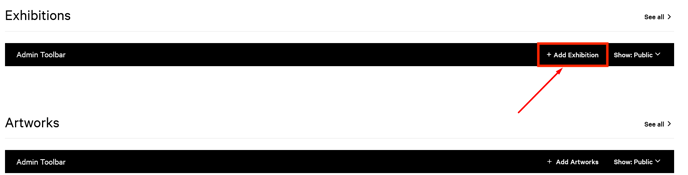
You can now select the type of exhibition as "Viewing Room" and add the desired information.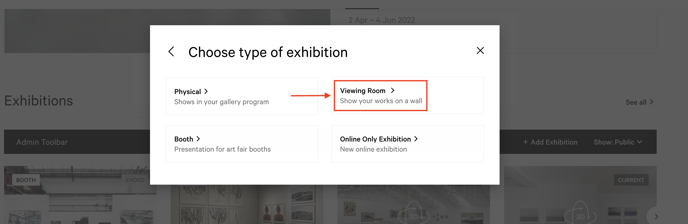
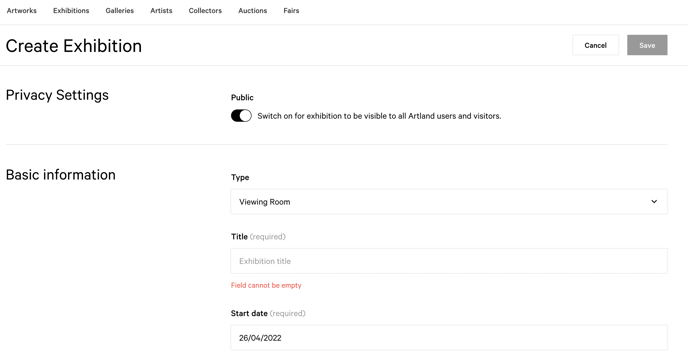
For example, if you don't want to temporarily show the exhibition, disable the public button in the "Privacy Settings".
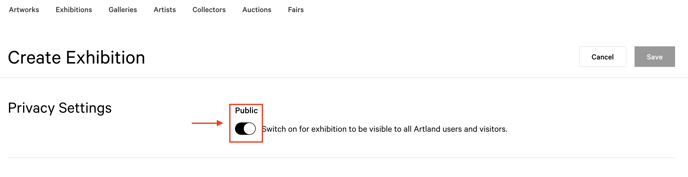 Whereas, to add artworks to your Viewing Room, scroll down to the box labelled "Artworks" and click on it.
Whereas, to add artworks to your Viewing Room, scroll down to the box labelled "Artworks" and click on it.
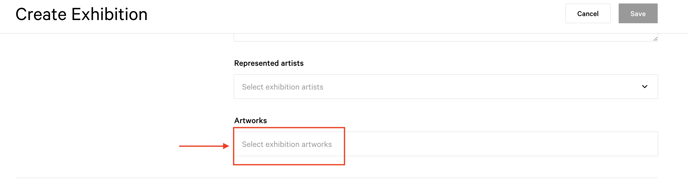
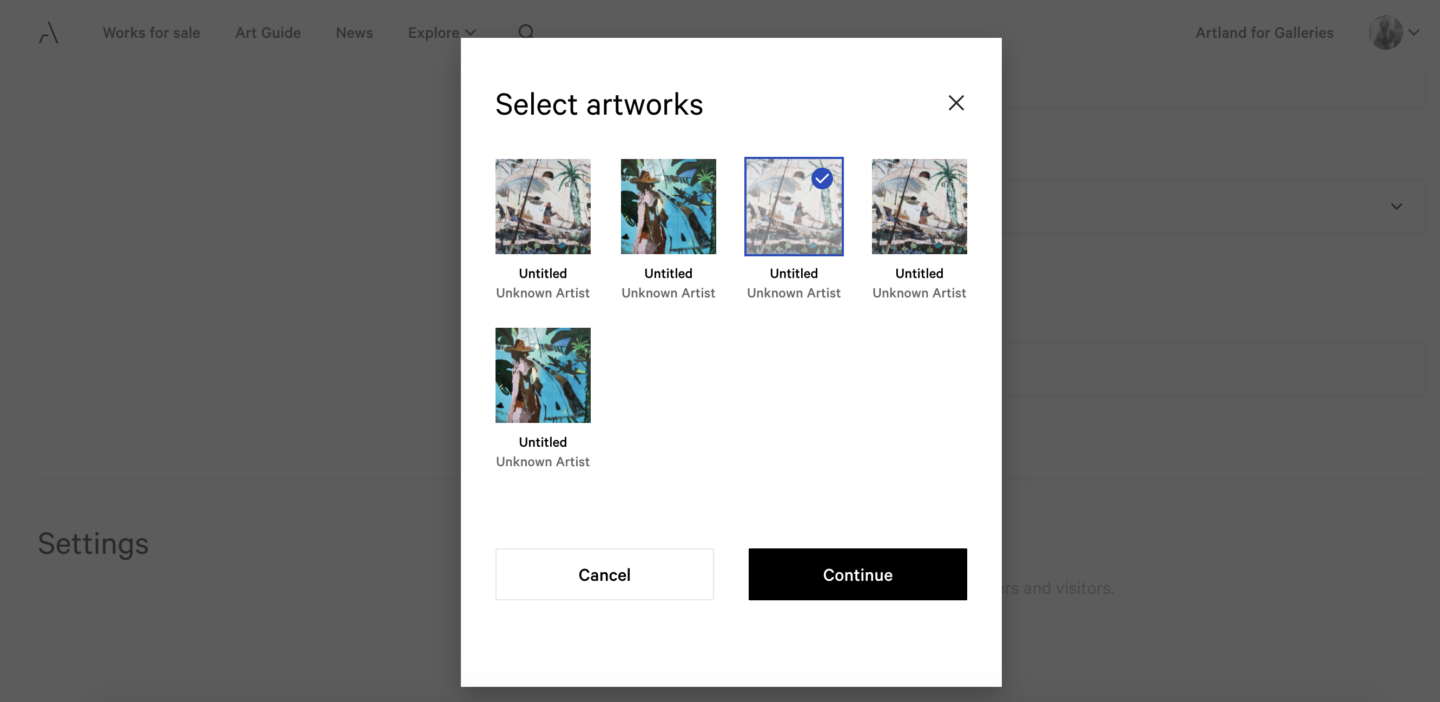
Please, kindly note that the artworks need to be added upfront to your gallery page and, in order to be shown properly, their main image needs to be frontal and well cropped to the edges. To learn how to add artworks, please read this article.
If the edges are irregular or the shape of the artwork does not allow it to be perfectly cropped, the image should be uploaded as transparent in .png format without any dropping shadow. It is important that everything outside the object itself is transparent.
Sculptures and tridimensional works can be added only to the 'Available Artworks' tab of the Viewing Room page, but they cannot be displayed on the space. Only the following media can be displayed on the wall: Collage, Drawing, Mixed Media, NFT, Painting, Photography, Print, Textile Arts.
The order of the artworks in the Viewing Room follows the way they are sorted in the Artworks section of your gallery page. Note that you can add how many artworks you want to a Viewing Room, however only 20 will be hung on the wall. Please remember that changing the artworks order in the Artworks section will affect also how they are sorted in the Viewing Room.
You can change the order of the artworks via the feature "Push the artwork to top" visible when hovering on the artwork image in the gallery page's artworks section. Remember that any edit to an artwork will automatically push the artwork to the top.
%20copia.jpg?width=688&name=downloads%20(1)%20copia.jpg)
After:
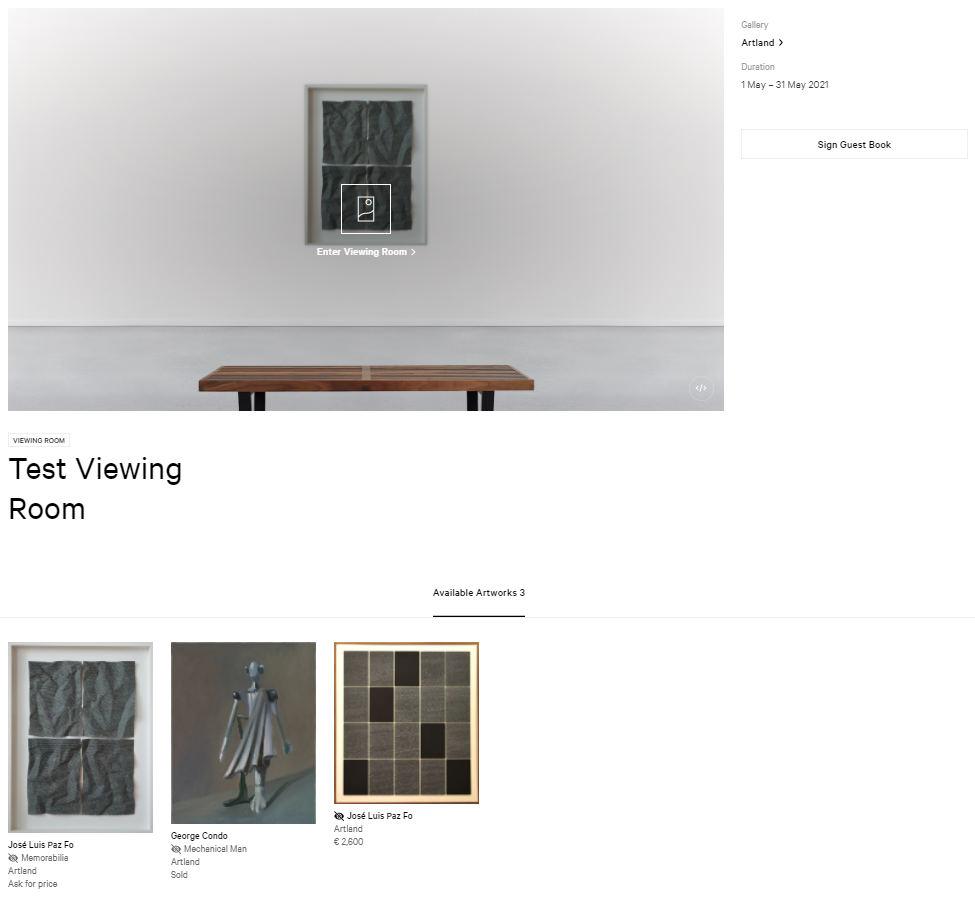
For more detailed information on the other fields to fill in when creating an exhibition, please read this article.
Remember that a good way to increase your visibility is to upload your exhibition to your website, read this article to know more.
Public and Private Viewing Rooms
You can easily select or change the status of your viewing room in the "Privacy Settings" section of the exhibition's edit page or switch the token in the Admin Toolbar of the exhibition's page.

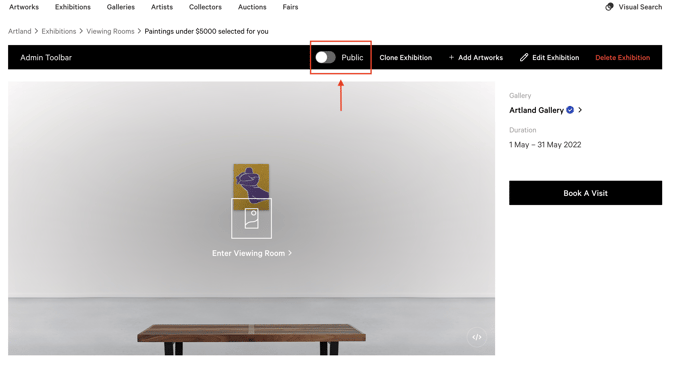 If you choose for a Viewing Room to be private no one but you and your colleagues with access to the gallery admin system can see it under private exhibitions section . If the Viewing Room is public, this will be visible to all visitors on Artland, both on your Gallery and on the Platform's Exhibition Page. For more info about how to see private exhibitions, read this article.
If you choose for a Viewing Room to be private no one but you and your colleagues with access to the gallery admin system can see it under private exhibitions section . If the Viewing Room is public, this will be visible to all visitors on Artland, both on your Gallery and on the Platform's Exhibition Page. For more info about how to see private exhibitions, read this article.
%20copia-1.jpg?width=688&name=downloads%20(2)%20copia-1.jpg)
If you want to show a collector a private Viewing Room without publishing it on the Artland platform you can simply keep it in private status and send the direct link to your specific audience. This will keep it private and only visible to you and your chosen recipients.
If a private artwork is included in a public Viewing Room, it will be shown but in the selected Viewing Room only.
Edit a Viewing Room
To edit a Viewing Room, first go to the exhibition you would like to edit and then click on the "Edit Exhibition" button in the upper right corner of the Admin Toolbar.
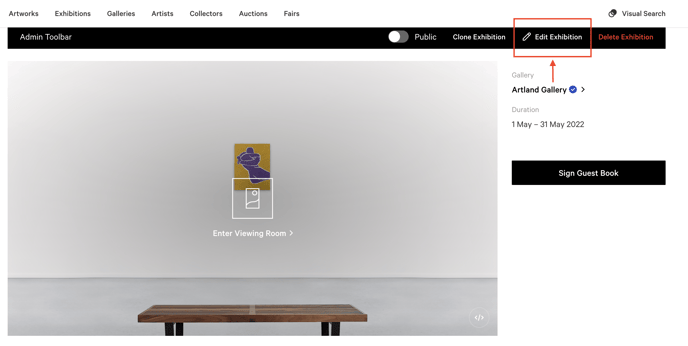
For more information about how to edit an exhibition, read this article.
See Your Viewing Rooms
By clicking on the tab "Exhibitions" on your gallery profile you will be able to see all past, upcoming and current Viewing Rooms. If you are interested in adding this to your own website please contact us.